Introduction
vSphere Virtual Volumes (vVols) simplify storage management by enabling joint control between the storage array and vCenter for deploying and managing volumes. This integration, however, introduces new operational workflows. This blog outlines the manual process for configuring vVol replication and recovering Virtual Machines (VMs) on a secondary site without utilizing Site Recovery Manager/Live Site Recovery or similar automated disaster recovery solutions.
Prerequisites
Before proceeding, ensure the following conditions are met:
- Two sites are operational, each with its own vCenter Server instance.
- Both sites are running vVol-based VMs on Pure Storage FlashArrays.
- Protection groups for asynchronous replication have been pre-configured on the source FlashArray.
Part 1: Configuring VM Replication
This section details the steps to create a storage policy that enables replication and apply it to the desired virtual machines.
Step 1: Create a VM Storage Policy
A storage policy dictates the storage requirements for a virtual machine. To enable replication, a new policy must be created or an existing one amended.
- Navigate to the vCenter main menu and select Policies and Profiles.
- Create a new VM Storage Policy or edit an existing one you want to leverage.
- On the “Policy structure” page, under “Datastore specific rules,” check the box to Enable rules for “Pure Storage” storage.
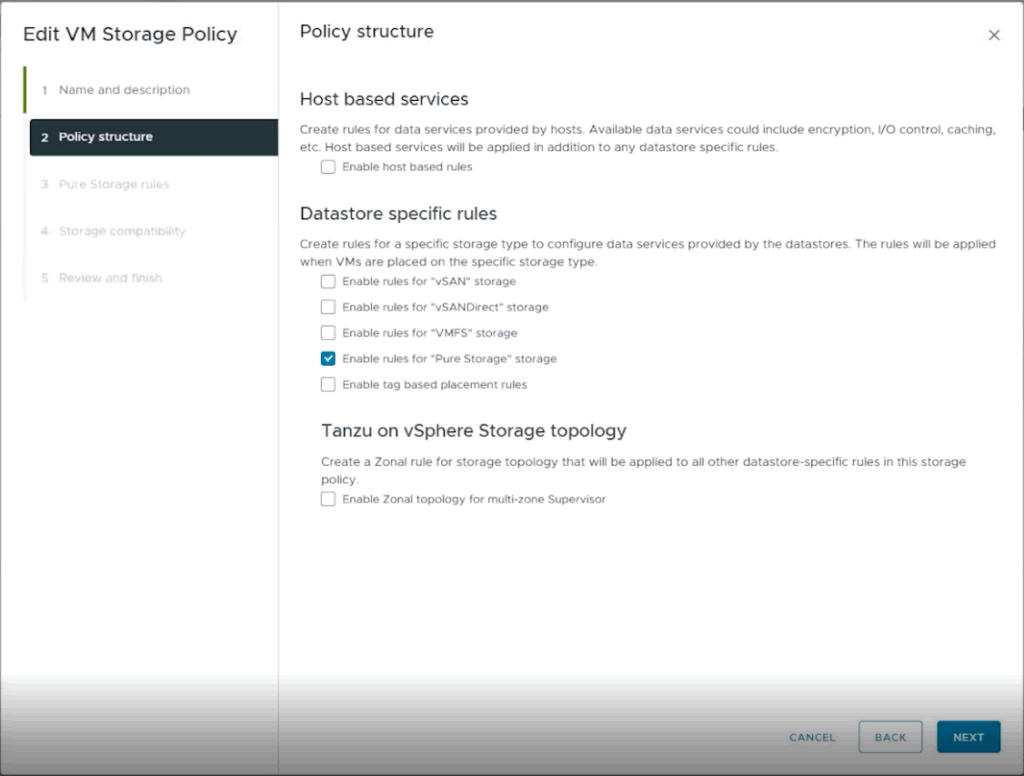
- Proceed to the “Pure Storage” rules page and configure the following sections:
- Placement:
- Set Pure Storage FlashArray to Yes.
- Add a rule for FlashArray Group and specify the name of the source FlashArray.
- Replication:
- Click custom to define replication parameters.
- Add a rule to set Replication Capable to Yes.
- Add a rule for Target Sites and specify the name of the destination FlashArray.
- Placement:


- Upon successful configuration, the subsequent “Storage compatibility” screen will display the source vVol datastore as compatible.
- Save the storage policy.
Step 2: Apply the Storage Policy to a VM
Once the storage policy is saved, it must be assigned to the VMs intended for replication.
- Right-click the target VM in the vCenter inventory and select VM Policies > Edit VM Storage Policies.
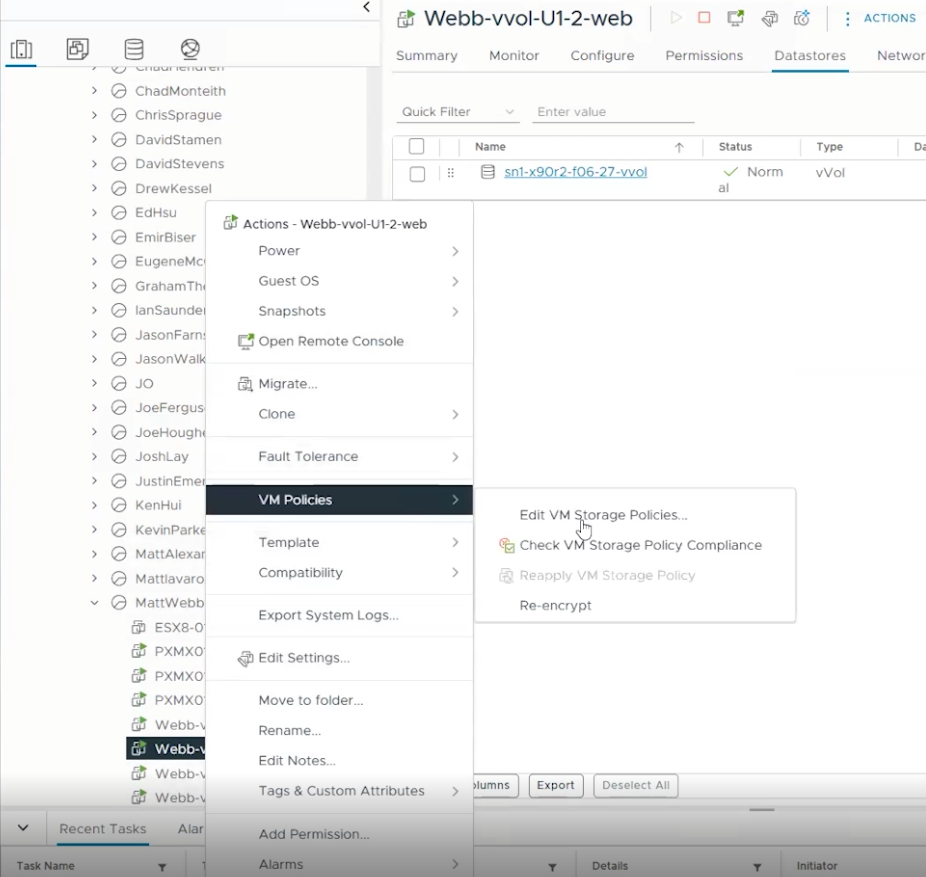
- From the drop-down menu, select the replication-enabled storage policy created in the previous step.
- After applying the policy, wait a few seconds for a Replication groups: Not Configured option to appear. Select Configure.
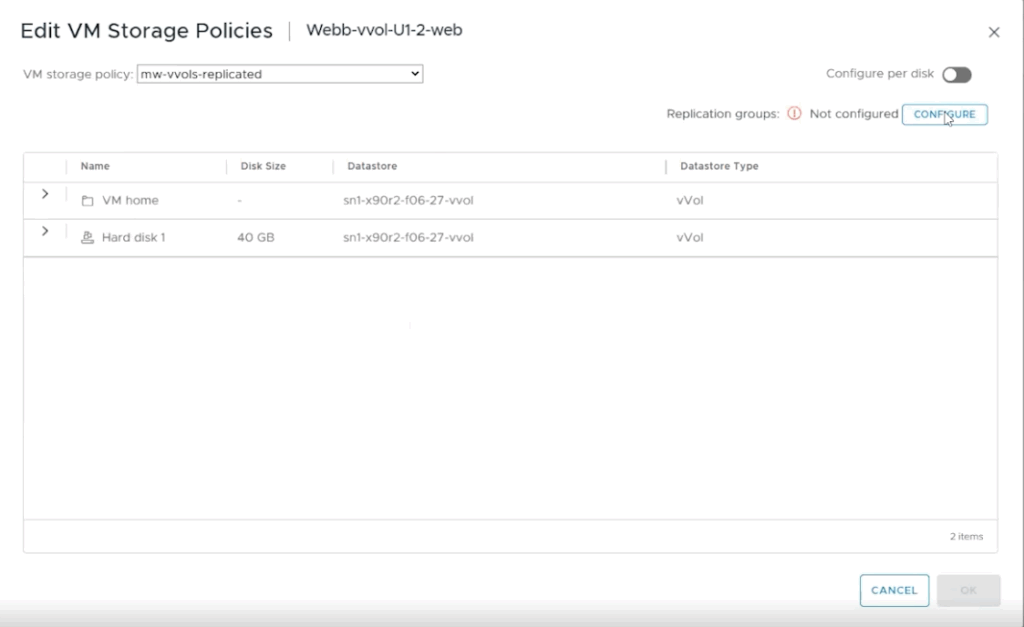
- A dialog box will appear with a drop-down menu of available protection groups. Select the asynchronous protection group designated for this VM’s replication.
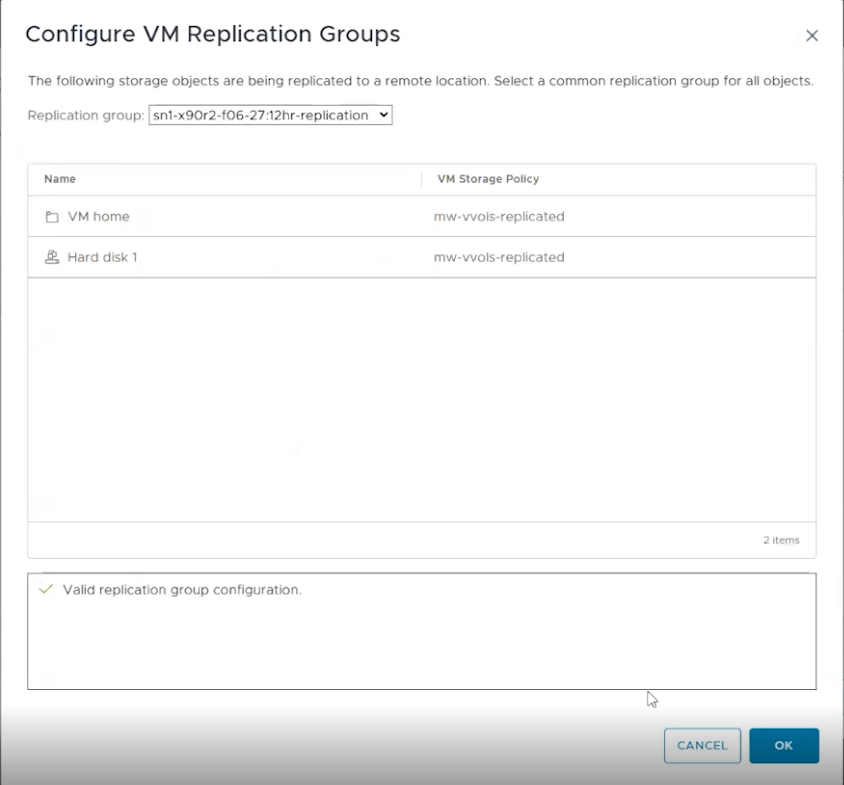
Upon completion, the FlashArray will initiate replication for the virtual machine according to the schedule defined in the selected protection group.
Part 2: Recovering a Replicated VM
This section covers the procedure for recovering a replicated VM at the destination site.
Step 1: Create a “Shell” Virtual Machine
At the destination vCenter, a placeholder or “shell” VM must be created to serve as the recovery target.
- Create a new virtual machine.
- It is critical that the VM’s configuration (vCPUs, memory, and number of virtual disks) precisely matches that of the source VM being recovered.
- Crucially, the size of each virtual disk must be identical to the corresponding disk on the original VM. Failure to match disk sizes will cause the recovery process to fail.
Step 2: Identify and Prepare Volumes
This step involves identifying the necessary volume identifiers within the Pure Storage management interface (Purity).
- In the Purity GUI, locate the vVol data volume associated with the newly created “shell” VM. Copy the volume’s data disk identifier for later use. This will be the destination volume.

- Navigate to the protection group containing the replicated data from the source site.
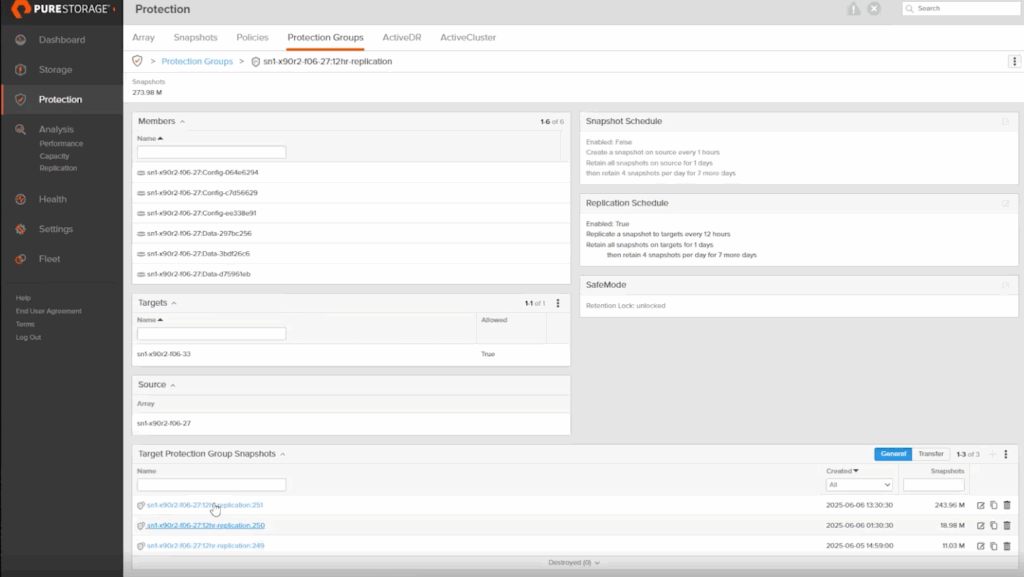
- Locate the desired snapshot of the vVol data volume that you intend to recover. This is the source volume.
Step 3: Copy Snapshot to the Shell VM Volume
The final step is to overwrite the shell VM’s disk with the replicated data.
- From the replicated snapshot (source volume) identified in the previous step, select the Copy operation.

- In the copy dialog, search for the “shell” VM’s data volume (destination volume) using its previously copied serial number.
- Select the checkbox to Overwrite the destination volume.
- Confirm the operation by clicking Copy, and then Overwrite.
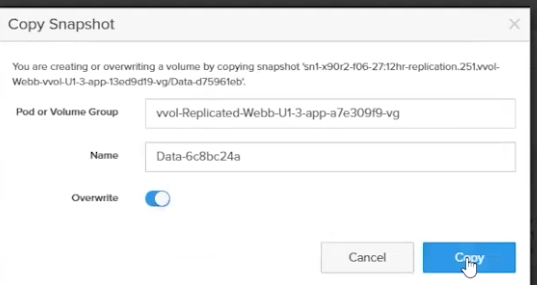
The replicated snapshot data is now copied to the shell VM’s virtual disk path.
Step 4: Power On the Recovered VM
Power on the shell VM in the destination vCenter. The virtual machine is now recovered and operational.
