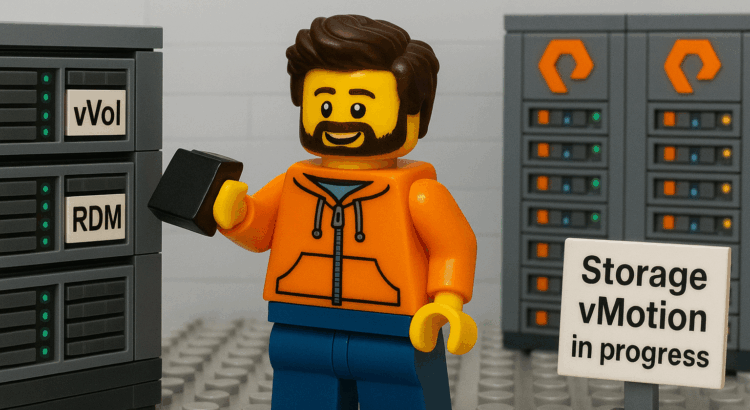From vVols to RDMs: A Strategic Migration Guide
The announcement of vVol deprecation in VCF 9.0 had sysadmins everywhere checking their calendars to make sure it wasn’t April 1st. Nope, it’s just another Tuesday in IT, where ‘stable’ is a four-letter word and your five-year plan now has a shelf life of about five minutes. As customers evaluate their VCF migration readiness, many find themselves planning how to move off vVols. The good news is that over 90% of your workloads will be a simple Storage vMotion. However, some workloads require a bit more planning.
As I discussed in a previous post, some workloads are prime candidates for RDMs. So, how do you migrate these specific workloads and convert their data disks to RDMs? Here’s one effective method.
Step 1: Clone the Data Disks
First, you’ll clone the vVol objects that will become the RDMs for your virtual machine. This is a crucial step because once you migrate the VM off the vVol datastore, the original volumes are marked for deletion. Cloning the data disk first prevents accidental data loss.
- Identify the volume ID of the data disk you want to convert to an RDM. You can find this in the vSphere Client by navigating to the VM -> Configure -> Pure Storage -> Virtual Volumes.

- Note the volume name and log in to the Pure Storage Purity UI. Use the volume name to search for and identify the disk.
- Once you’ve located the volume, click the menu (the three vertical dots) and select Copy.
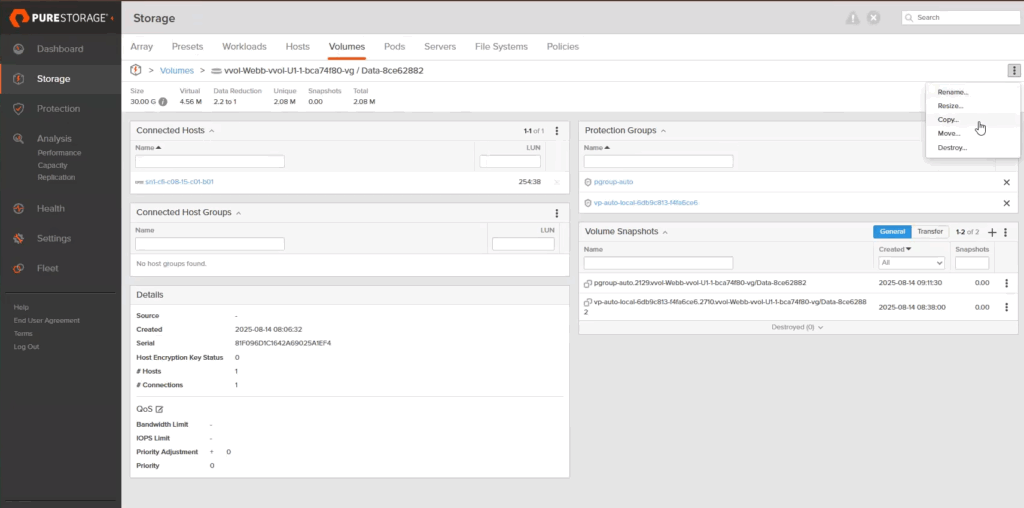
- Give the new volume a descriptive name (e.g.,
vvol-rdm-migration-test-u1). This will be your RDM volume. - After the copy is complete, navigate to the new volume and ensure it is mapped to the vSphere hosts or host group where the VM will reside.
Step 2: Migrate the Virtual Machine
Next, you’ll perform a Storage vMotion to move the VM off the vVol datastore. We’ll use a VMFS datastore in this example, but you could also use an NFS datastore.
- In vCenter, locate your virtual machine.
- Right-click the VM and select Migrate.
- Choose Change storage only and click Next.
- Select your destination VMFS or NFS datastore and complete the wizard. The original data disk (which you’ve already cloned) will be moved along with the VM’s other files.
Step 3: Attach the Cloned Volume as an RDM
In this final step, you’ll attach the cloned volume to the virtual machine as a Raw Device Mapping. Depending on your application’s needs, you might first detach and delete the original VMDK that was migrated from the vVol datastore.
- Edit the settings of your virtual machine.
- Click Add New Device and select RDM Disk.
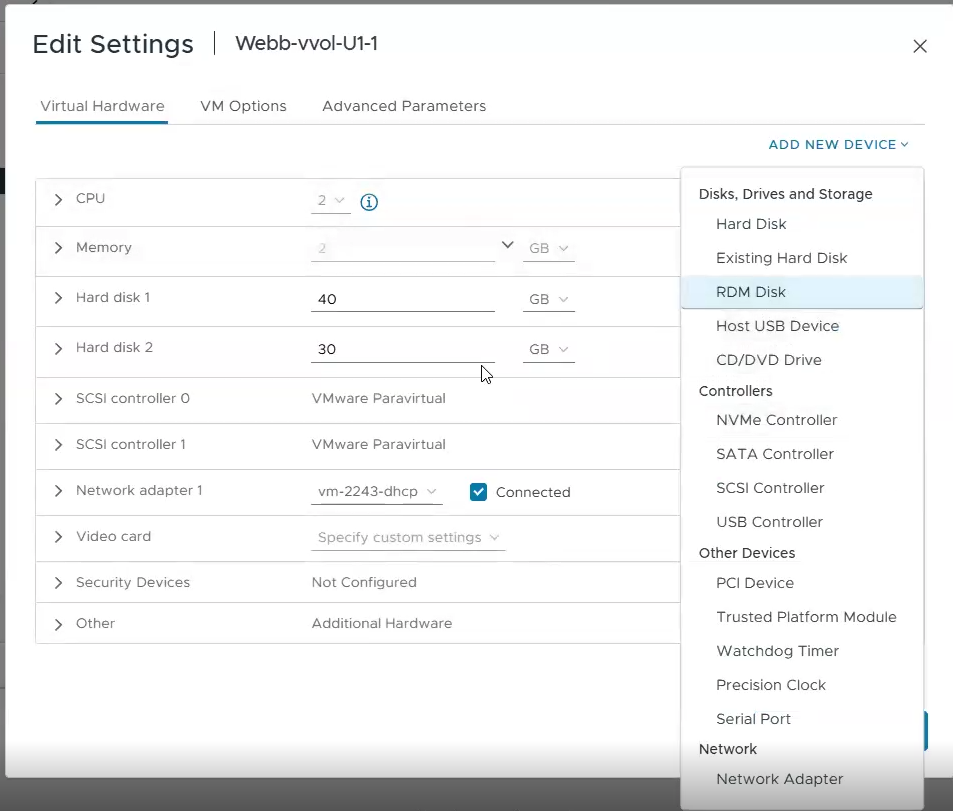
- You’ll see a list of available LUNs. To easily identify the cloned volume, copy its serial number from the Purity UI and use your browser’s find function (Ctrl+F or Cmd+F) in the vCenter UI.
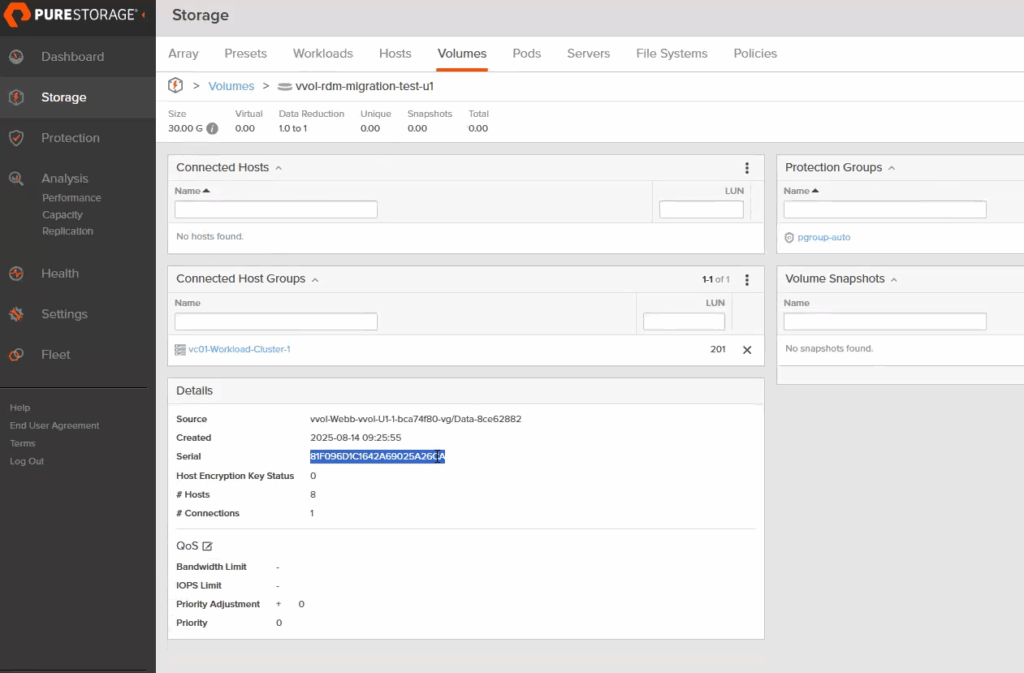
- Select the correct LUN and complete the wizard.
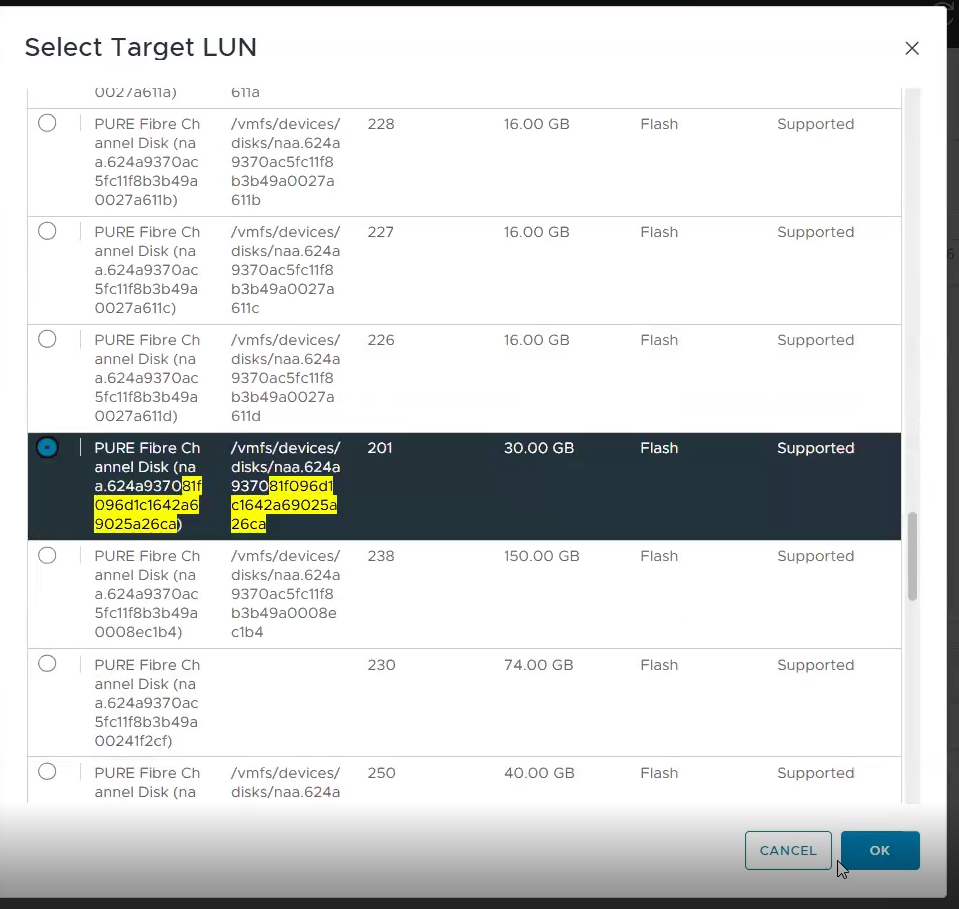
- Save your VM settings and now power on the VM and mount the newly attached RDM within the guest operating system.
Closing
While moving away from vVols might seem daunting, especially for VMs with unique disk requirements, a little planning goes a long way. Fortunately, most workloads will not require the extra step and can be storage vMotioned. See any discrepancies or have an idea for a new post? Reach out to me on Linkedin!