Let’s be honest, one of the biggest cheat codes in IT is working directly with customers. They have a knack for asking the best questions! The kind that skip the theory and get straight to the practical, real-world challenges. Learning a new technology can make me feel like I’m fumbling around in the dark, but a good customer question is like someone handing you a flashlight.
So, when a customer asked for strategies to migrate their iSCSI network in a vSphere environment, I knew this was going to be a fun puzzle to solve. It was the perfect excuse to explore some corners of the Pure Storage FlashArray I hadn’t fully mapped out yet. In this guide, I’ll share what I learned so you can keep this in your arsenal if you are learning FlashArray.
Before proceeding, it’s crucial to understand that reconfiguring a production iSCSI network is a high-stakes operation that should be approached with extreme care. This guide is intended for educational purposes to illustrate the concepts of iSCSI networking on a FlashArray.
This is not an official Pure Storage guide. For any production changes, I strongly recommend opening a support ticket, consulting with your account team, or engaging with a professional services organization to ensure a successful and safe migration.
Lab Environment Overview
The steps and examples in this guide were performed in a specific lab environment. While the core principles are broadly applicable, your exact steps will vary.
My demonstration environment consists of:
- vSphere: Nested ESXi 8.0 hosts managed by a vCenter 8.0 instance.
- Storage: FlashArray //C60 running Purity//FA version 6.8.6.
- Networking: vSphere Standard Switches (vSS).
- iSCSI Networks: Two distinct iSCSI networks were used for this migration scenario. A real-world migration might involve up to four networks (e.g., two old and two new), but two is sufficient to demonstrate the process.
The vCenter configuration steps, particularly concerning networking, will differ based on your specific setup, including:
- Your use of vSphere Standard Switches (vSS) vs. vSphere Distributed Switches (VDS).
- The number of available physical NICs (vmnics) on your ESXi hosts.
- Your current iSCSI port binding configuration.
While the steps may not be identical, this guide will provide a solid foundation for understanding the process, which you can then adapt to your own environment.
Part 1: Setting Up the Initial State
Before we detail the migration, we need to establish a baseline environment. This section walks through the manual iSCSI configuration on a Pure Storage FlashArray and vSphere. In a real-world scenario, this configuration would already be active.
If you are already familiar with this process, feel free to skip to Part 2: Performing the iSCSI Network Migration.
Step 1: Create the iSCSI Subnet in Purity
- In the Purity UI, navigate to Settings > Network.
- Under the Ethernet tab, click the + icon to create a new subnet.
- Provide the required details: Name, Subnet (in CIDR notation, e.g.,
192.168.10.0/24), VLAN ID, and MTU. A Gateway is typically not required for iSCSI networks, as they are usually isolated and not routed. - In the Interfaces section, click the + to add your FlashArray controller ports to the subnet. You only need to enter the last octet of the desired IP address for each interface. Repeat this for all interfaces you plan to use for iSCSI.
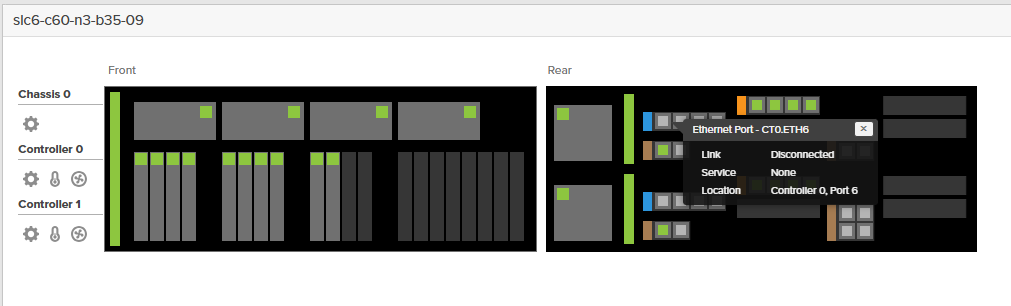
Step 2: Configure Hosts, Host Groups, and Volumes
- Navigate to Storage > Hosts and click the + to create a new host object.
- Enter a name for your ESXi host, select ESXi as the Personality, and enter the host’s iSCSI Qualified Name (IQN).
- Note: Where do I find the ESXi IQN? In vCenter, select an ESXi host and navigate to Configure > Storage Adapters. Click on the iSCSI Software Adapter; the IQN is listed in the Properties panel. If an adapter doesn’t exist, you must add one on this screen.
- Repeat this process for all ESXi hosts in your cluster.
- Next, navigate to the Host Groups tab, create a new host group, and add all your newly created host objects to it.
- Finally, navigate to Storage > Volumes to create one or more volumes and connect them to your new host group.
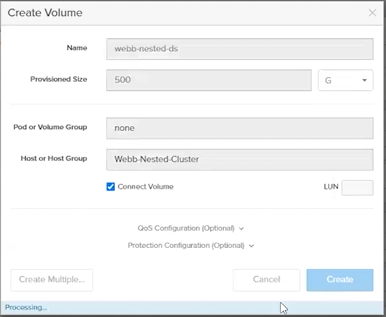
Step 3: Configure vSphere for iSCSI Connectivity
- In vCenter, select an ESXi host and go to Configure > VMkernel adapters, then click Add Networking.
- Create a new VMkernel Network Adapter on a New Standard Switch. Add the physical NICs (vmnics) you will use for iSCSI traffic.
- Assign the correct VLAN ID and configure the IP address for the VMkernel adapter. Repeat this to create a second VMkernel adapter for multipathing.
- Next, go to Configure > Storage Adapters and select your iSCSI Software Adapter.
- Under the Dynamic Discovery tab, click Add and enter the IP address of one iSCSI interface on your FlashArray. Once added, vSphere will discover all other interfaces on that subnet, which will automatically populate the Static Discovery tab.
- Click Rescan Adapter.
- Repeat steps 1-6 for all remaining hosts in the cluster.
- Finally, right-click your cluster object in vCenter and select Storage > New Datastore. Follow the wizard to format the discovered LUNs as VMFS datastores.
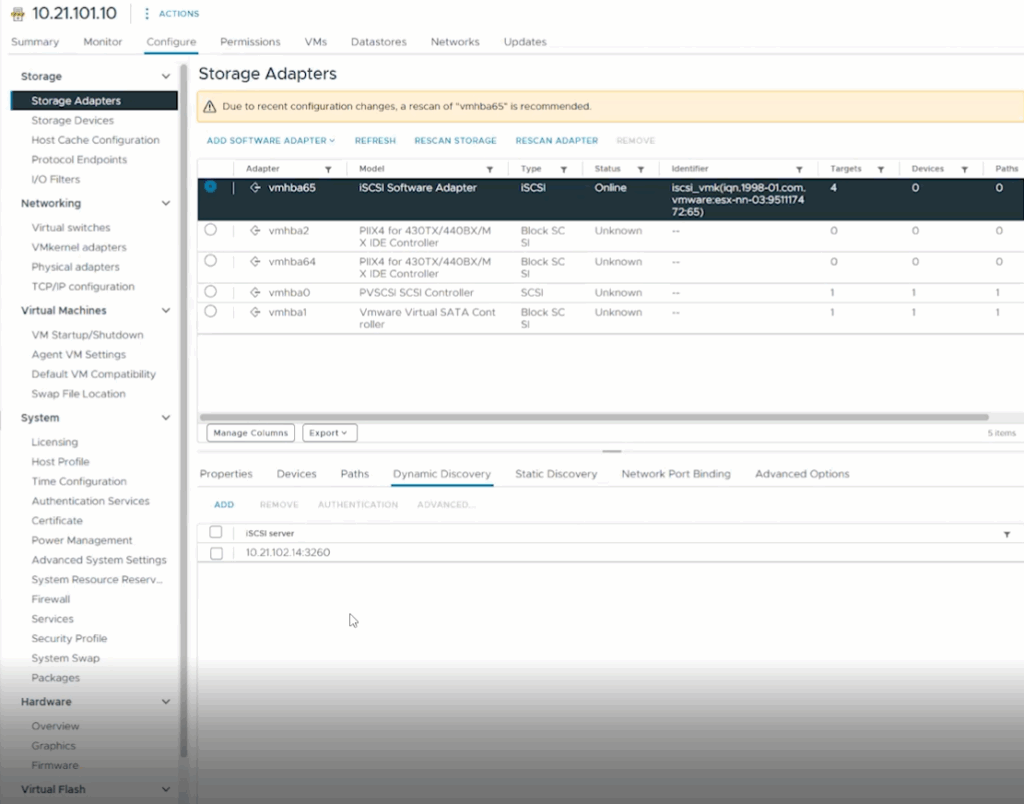
At this point, your environment is in a steady state with functional iSCSI datastores. A critical prerequisite for a smooth migration is ensuring the physical switch ports connected to your ESXi hosts are configured as trunks that allow both the old and new iSCSI VLANs.
Part 2: Performing the iSCSI Network Migration
This section details the host-by-host process to migrate from the old iSCSI network to the new one with no downtime.
Step 1: Create the New iSCSI Subnet in Purity
This process is identical to the initial setup.
- In Purity, go to Settings > Network and click the + to create your new iSCSI subnet.
- Fill out the Name, Subnet, VLAN ID, and MTU.
- Add your FlashArray interfaces to this new subnet, assigning them IP addresses from the new network range.
Note: Where can I view my iSCSI interface IPs? You can see a list of all configured iSCSI IP addresses on the FlashArray by navigating to Health > Connections and viewing the Array Ports section.
Step 2: Migrate a vSphere Host to the New iSCSI Network
The core strategy is to migrate one host at a time to minimize risk.
- Use vMotion to evacuate all virtual machines from the first host you intend to migrate, then place the host into Maintenance Mode.
- Unmount the FlashArray datastores from only this host. In the vCenter cluster view, navigate to the Datastores tab, right-click a datastore, and choose Unmount Datastore. Select the host you are working on to complete the unmount. Repeat for all relevant datastores.
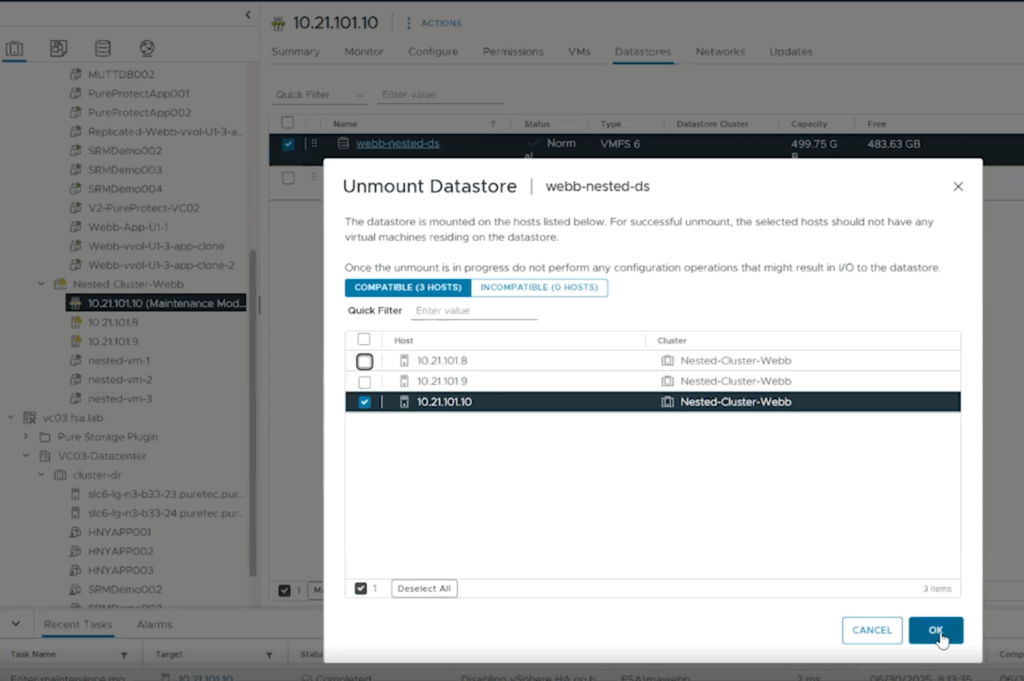
- On the host, go to Configure > VMkernel adapters. Select the iSCSI VMkernel adapter and click Edit. Update its IP address to an address on the new iSCSI network and set the VLAN ID.
- Navigate to Configure > Storage Adapters and select the iSCSI Software Adapter.
- Go to the Dynamic Discovery tab and Remove the old iSCSI target IP address.
- Go to the Static Discovery tab and manually Add the IP addresses for your new iSCSI network interfaces on the FlashArray.
- Note: Where do I find the Pure Storage IQN? The Array’s IQN is required for static discovery. You can find this in the Purity UI under Health > Connections. It is listed under Array Ports.
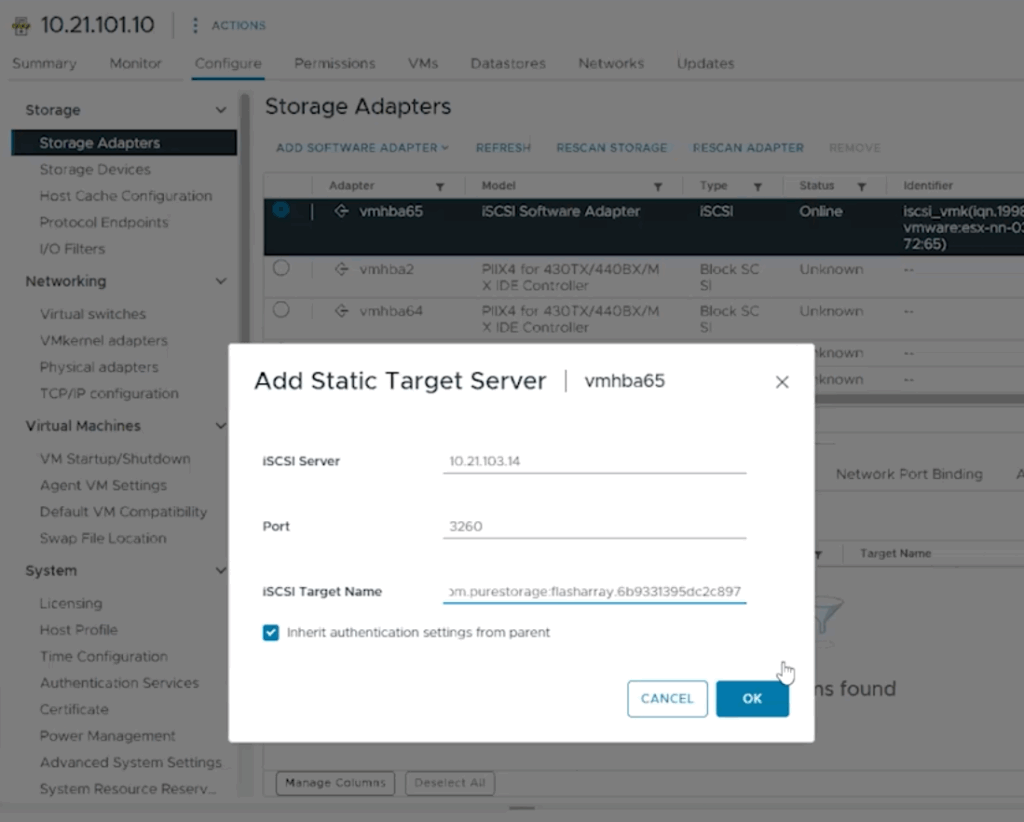
- Click Rescan Adapter. The datastores should reappear with active paths.
- Navigate back to the Datastores tab in the cluster view, right-click the datastores, and select Mount Datastore, choosing the host you just migrated.
- Exit Maintenance Mode. To validate, vMotion a VM back to the migrated host and confirm full I/O functionality.
- Repeat steps 1-9 for each remaining host in the cluster.
Conclusion
Hopefully, this step-by-step guide has provided you with the foundational knowledge and confidence to plan and execute your own seamless network migration. For a more robust overview of how to best configure your iSCSI network according to Pure Storage best practices, make sure to visit: https://support.purestorage.com/bundle/m_getting_started_with_flasharray/page/FlashArray/Getting_Started_with_FlashArray/topics/concept/c_flasharray_best_practices_for_networking.html
