In this blog we will be setting up ProxMox with Pure Storage as a central iSCSI LVM device that provides shared storage for a Datacenter Cluster. It’s my personal opinion that NFS is far easier to setup and can still be a performant option with nconnect enabled. I would recommend reviewing using NFS on FlashArray for Proxmox for simplicity. Before we get started, let’s understand the pre-requisite pieces that have been done already:
- At least 3 nodes deployed with Proxmox
- 3 nodes joined into a cluster
- Pure Storage FlashArray deployed
- iSCSI network configured
Almost all configuration will be done in a shell on the Proxmox hosts, this can be done in the shell on the webui or over a typical ssh session. Let’s jump in!
1. Configure Proxmox Hosts into Purity and make a LUN
First, retrieve the iSCSI initiator name (IQN) from each Proxmox host.
cat /etc/iscsi/initiatorname.iscsiUse this IQN to create host objects in the Pure Storage Purity management interface. You will make a Host by going to Storage->Hosts and click the “+” icon. Give it a name and under personality select “none.” Once you have created a host, you will add the Proxmox host IQN under the “Host Ports” section. Now that your hosts are created, make a host group and add your Proxmox hosts to this host group. Create a new volume under the Storage->Volumes and click the “+” icon. Create the volume size needed and add your newly created hosts to this LUN.
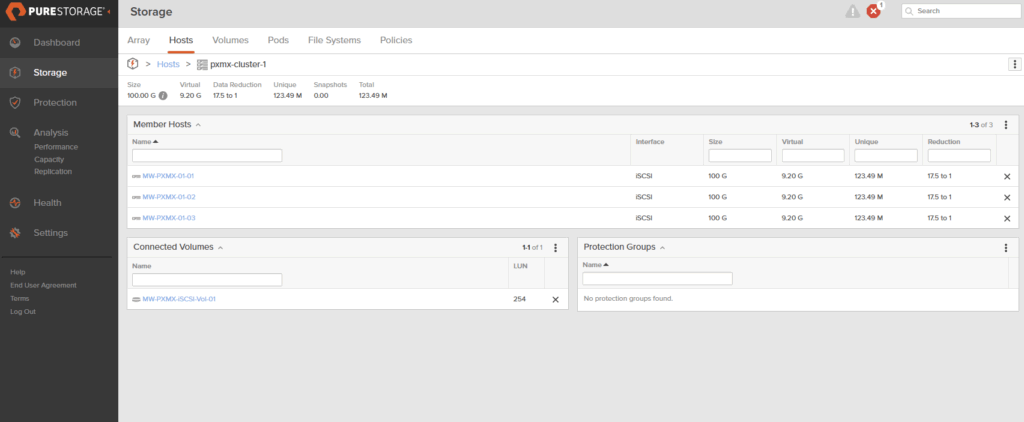

Once the volume and host groups are configured in Purity, log in to the iSCSI targets from each Proxmox host.
iscsiadm -m discovery -t sendtargets -p 10.21.245.15If successful you will see something like this
10.21.245.14:3260,1 iqn.2010-06.com.purestorage:flasharray.2aff15d0743e6525
10.21.245.15:3260,1 iqn.2010-06.com.purestorage:flasharray.2aff15d0743e6525
10.21.245.16:3260,1 iqn.2010-06.com.purestorage:flasharray.2aff15d0743e6525
10.21.245.17:3260,1 iqn.2010-06.com.purestorage:flasharray.2aff15d0743e6525Make the sessions persistent through reboots (otherwise you will need to login iscsiadm -m node -L all every time a host reboots.)
iscsiadm -m node --op update -n node.startup -v automaticThen login to the targets
iscsiadm -m node --loginall=automatic2. Install Multipath Tools
To ensure high availability and load balancing for your iSCSI storage, install the multipath tools on each Proxmox host.
apt update
apt install multipath-tools3. Identify the Pure Storage WWID
Next, you need to identify the World Wide Identifier (WWID) of the Pure Storage volume. After logging into the iSCSI targets, new block devices will appear (e.g., /dev/sdb, /dev/sdc, etc.). Use the following command to get the WWID, replacing /dev/sdb with one of the new device names.
/lib/udev/scsi_id --whitelisted --device=/dev/sdbThis will output the WWID, which should look something like this:
3624a9370730d187406c14775008ef1374. Configure Multipath
Add the WWID to the multipath configuration file. Do not edit the file directly. Use the following command, replacing <<wwid>> with the actual WWID you retrieved.
multipath -a <<wwid>>Now, create the multipath.conf file in /etc/multipath.conf with the following content. This configuration blacklists local devices and sets the correct parameters for Pure Storage.
blacklist {
devnode "^(sda[0-9]*|sr|nvme|loop|fd|hd).*$"
}
defaults {
polling_interval 10
}
devices {
device {
vendor "NVME"
product "Pure Storage FlashArray"
path_selector "queue-length 0"
path_grouping_policy group_by_prio
prio ana
failback immediate
user_friendly_names no
no_path_retry 0
features 0
dev_loss_tmo 60
}
device {
vendor "PURE"
product "FlashArray"
path_selector "service-time 0"
hardware_handler "1 alua"
path_grouping_policy group_by_prio
prio alua
failback immediate
path_checker tur
user_friendly_names no
no_path_retry 0
features 0
}
}Note: Blacklists will vary based on your setup. In my scenario, i have one local drive for the “boot” device, I will not be setting up NVMe oF. So this general black list works. If you boot from SAN, or plan to use NVMe oF, your blacklist configuration will have to be amended.
Start the multipath service.
systemctl start multipathd
systemctl restart multipathdVerify that the multipath device is correctly configured and active.
multipath -llThe output should show the Pure Storage device with its paths active and ready.
3624a9370730d187406c14775008ef137 dm-5 PURE,FlashArray
size=100G features='0' hwhandler='1 alua' wp=rw
-+- policy='service-time 0' prio=50 status=active
|- 33:0:0:1 sdb 8:16 active ready running
|- 34:0:0:1 sdc 8:32 active ready running
|- 35:0:0:1 sde 8:64 active ready running
- 36:0:0:1 sdd 8:48 active ready runningKeep in mind this will need to be performed on all hosts in the cluster
5. Create Shared Storage (LVM)
To use the storage as a shared resource for all Proxmox nodes, create an LVM pool. Perform these steps on only one Proxmox host.
First, identify the multipath device name using lsblk. The device will be listed under /dev/mapper/.
lsblkUse the device name (in this case, /dev/mapper/3624a9370730d187406c14775008ef137) to create the physical volume, volume group, and LVM pool.
pvcreate /dev/mapper/3624a9370730d187406c14775008ef137
vgcreate pure-storage-vg /dev/mapper/3624a9370730d187406c14775008ef1376. Activate Storage on Other Proxmox Nodes
The newly created LVM pool will be visible in the Proxmox GUI on all nodes and you can skip down to the step to add storage into Proxmox, if it does show as “unknown” on other nodes here are some things you can try. Start by scanning and activating the volumes.
vgscan
vgchange -ayIf the storage is still not showing correctly, you may need to ensure the iSCSI service is running and that the host is logged into the iSCSI targets. This can happen after a reboot which is what i went ahead and did this this scenario.
To check the status of the iSCSI service:
systemctl status iscsidIf it’s inactive, restart it:
systemctl restart iscsidYou should see the volumes connected:
iscsiadm -m node -L allAfter these steps, the shared LVM storage will be available to add in the ProxMox GUI. Head to Datacenter->Storage and then click add->LVM.
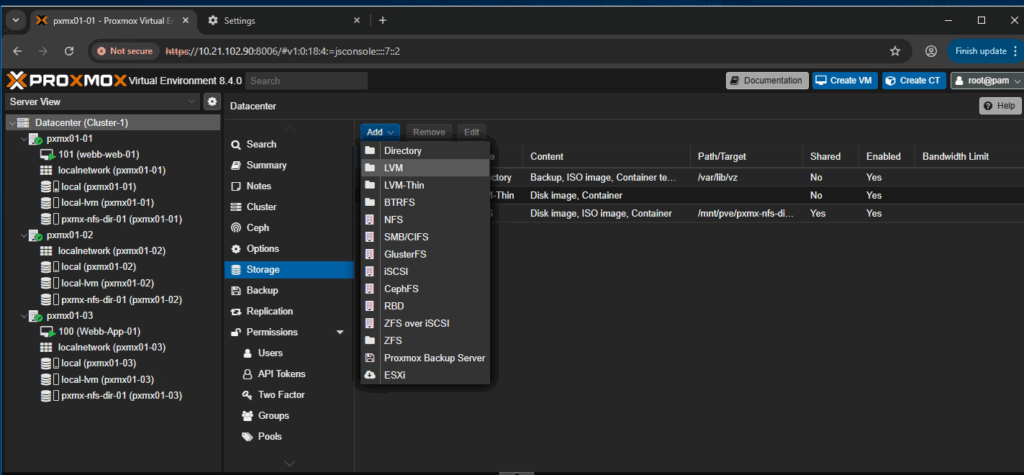
Give your volume a name and choose the new volume group you created. Ensure that the “Shared” box is ticked. This should look similar to below.
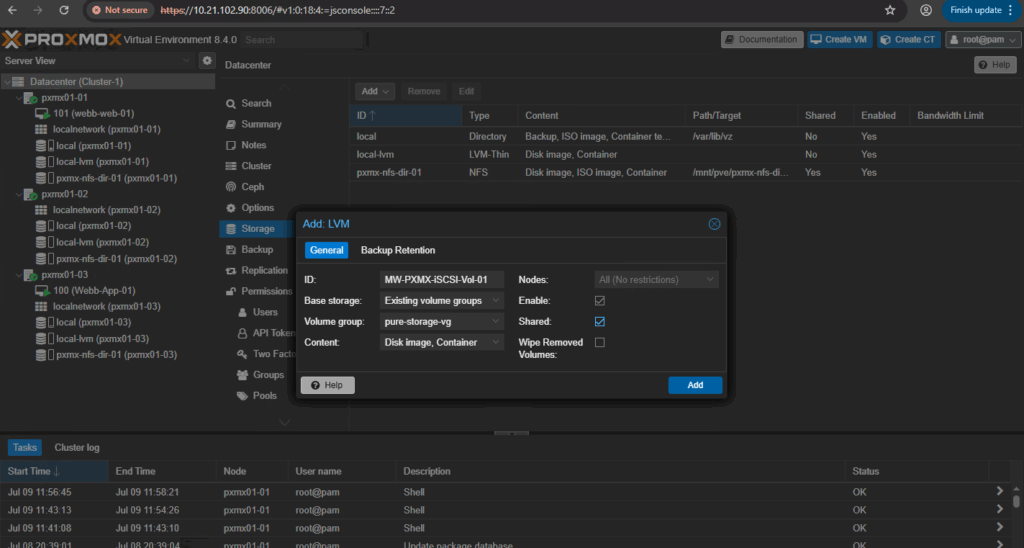
It should show up in the WebUI to the effect of this:
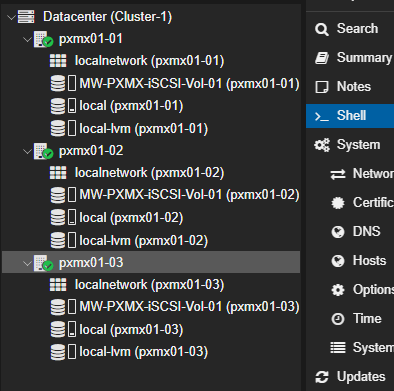
From here, you could test High Availability by creating Virtual Machines on this volume and turning off a host. If everything is configured correctly, you should see it reboot on another host after a couple of minutes. If you have found errors or have some feedback for me, please reach out to me on linkedin!
