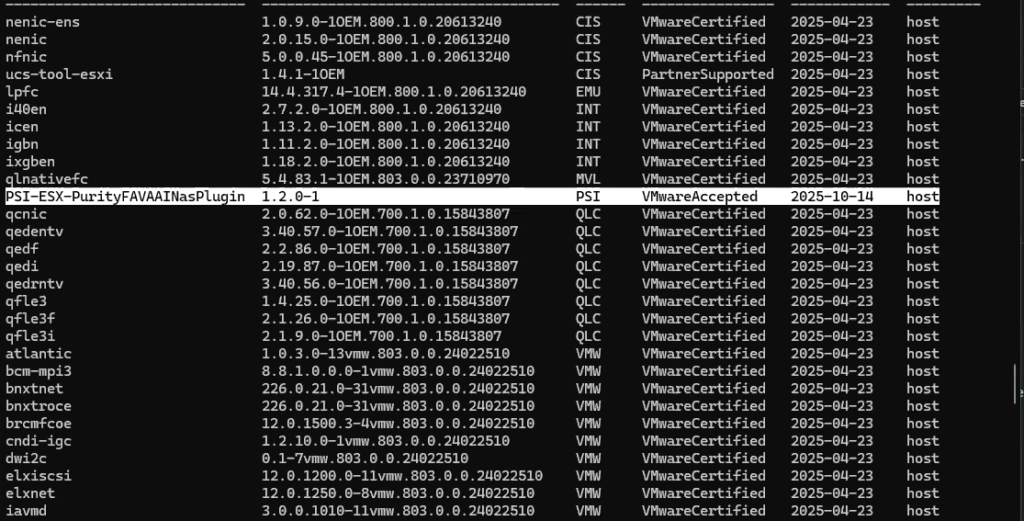My colleague, Russell Pope, and I have been creating a blog series about Pure Storage FlashArray’s NFS capabilities for VMware, part 1 is here and part 2 is here. It’s been a great experience, especially for me, as most of my background is in block storage.
As we delve into our VMware integration, I wanted to share a practical guide that many of you might find useful: how to install the Pure Storage VAAI VIB using VMware vSphere Lifecycle Manager (vLCM).
This post will be a straightforward “how-to.” For more context on why this is important, I’ll add a link to our third part in the series once it’s published. For now, let’s jump into the steps.
Step 1: Download the VAAI VIB
First, you’ll need to download the latest VIB from the Pure Storage support site. You can find the download within the VMware Platform Guide. For this guide, we’ll be using version 1.2.
- Download Link: Pure Storage VMware Solutions Guide
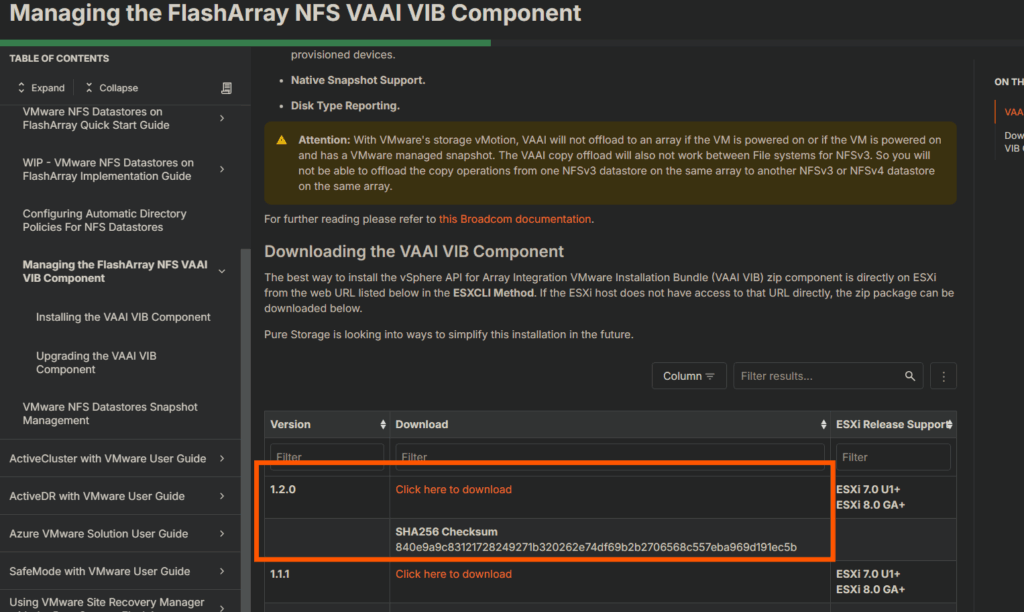
Step 2: Import the VIB into vLCM
Next, we’ll import this component into the vLCM image repository. It’s important to note that the VAAI VIB is an add-on component. This means you are not editing your core ESXi image or vendor bundles; you are simply adding this component to your cluster’s desired state.
- In the vSphere Client, navigate to Menu > Lifecycle Manager.
- Select the Image Depot tab and click Import Updates.
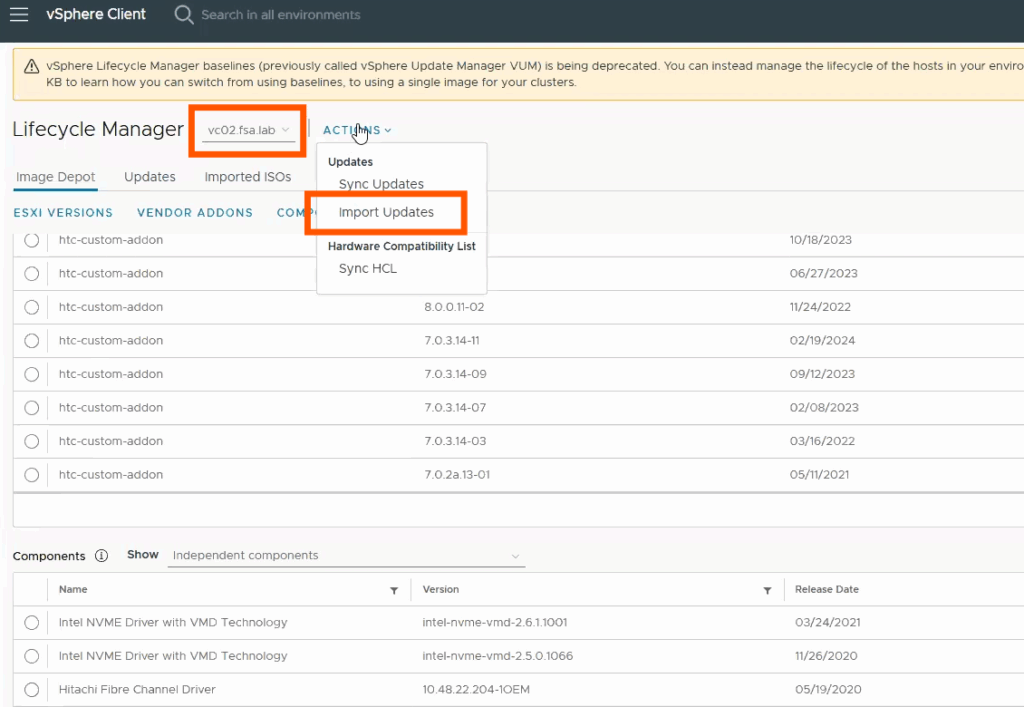
- Click Browse and select the VIB file you downloaded.
Step 3: Add the Component to Your Cluster Image
Now that the VIB is in the repository, we need to add it to the image used by your cluster.
- Navigate to your cluster in the inventory via Menu > Hosts and Clusters.
- Select your cluster, then click the Updates tab.
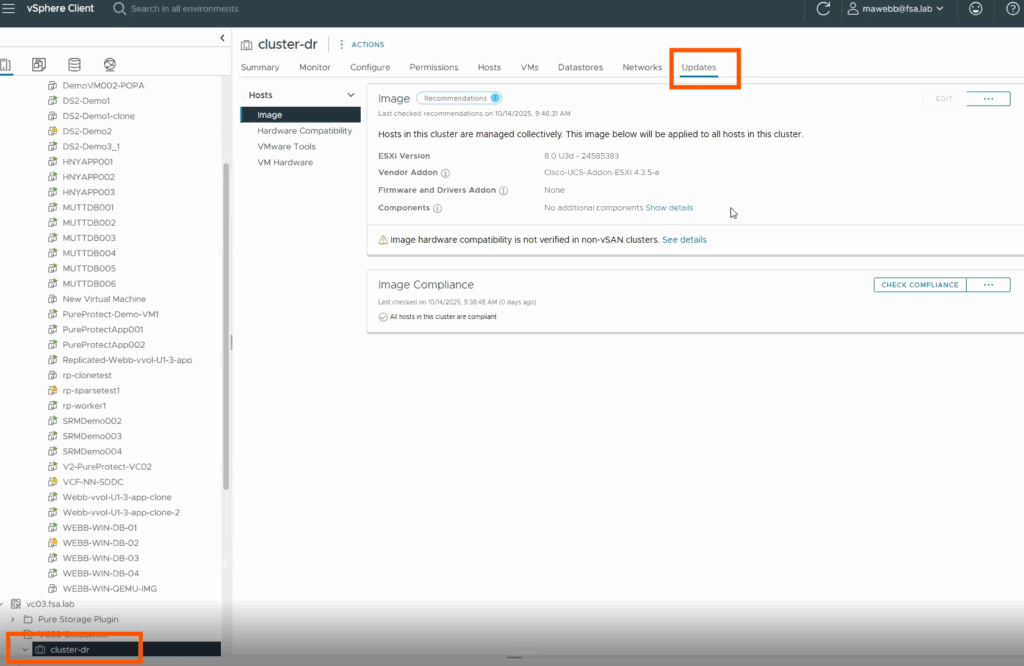
- On the image card, click Edit.
- In the “Components” section, click Show Details, then click Add Components.
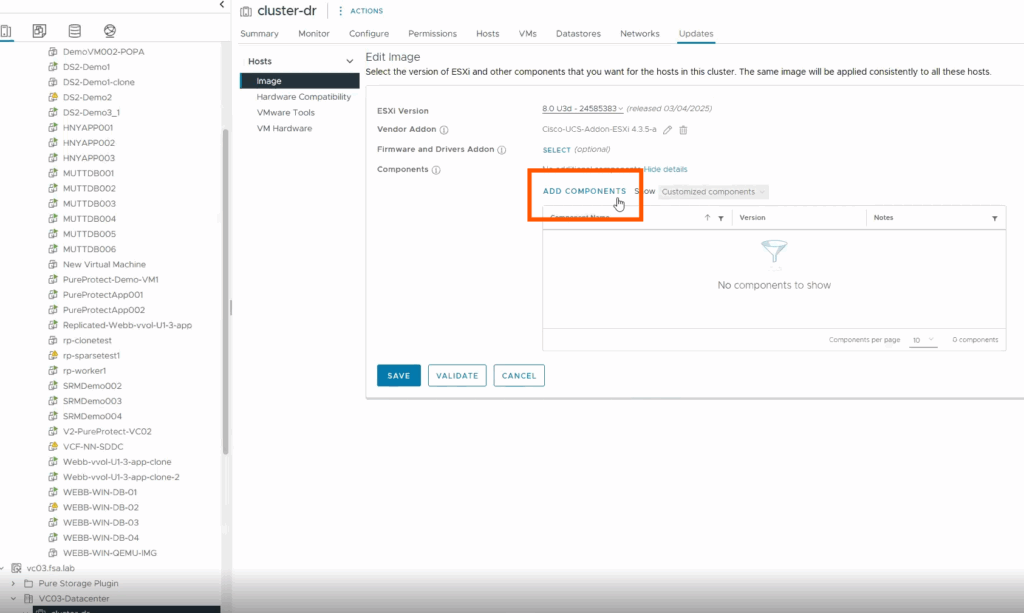
- Find the Pure Storage VIB. The easiest way is to search for “Pure” in the Vendor column. Select the VIB and click Save.
Step 4: Remediate the Cluster
After saving the new image, vLCM will automatically run a compliance check and show that your hosts are out of compliance.
- To apply the VIB, click Remediate All and review the remediation impact summary.
- vLCM will install the VIB on each host. For this type of component, hosts are typically not put into maintenance mode automatically. If you prefer a more manual approach, you can place hosts into maintenance mode yourself and remediate them one by one.⚠️ Important: While vLCM does not reboot the hosts for this installation, a host reboot is required for the VAAI VIB to become active. You will need to schedule a maintenance window to reboot your hosts after the remediation is complete.
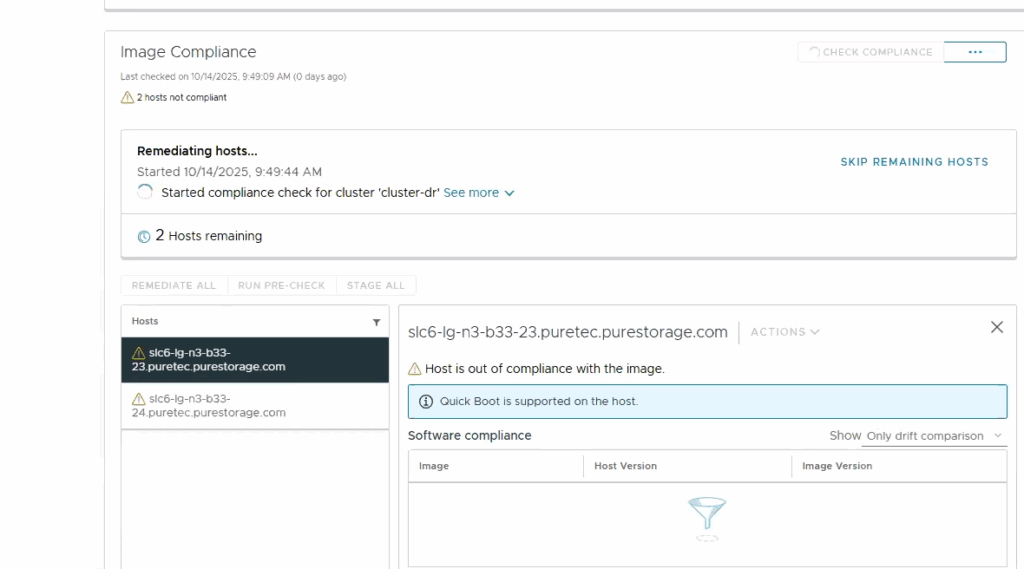
Step 5: Verify the Installation
Once the remediation is finished and the hosts have been rebooted, you can confirm the VIB is installed correctly.
- Open an SSH session to an ESXi host in the cluster.
- Run the following command to list the installed VIBs and filter for Pure Storage:Bash
esxcli software vib list | grep pureYou should see the Pure Storage VIB listed in the output.